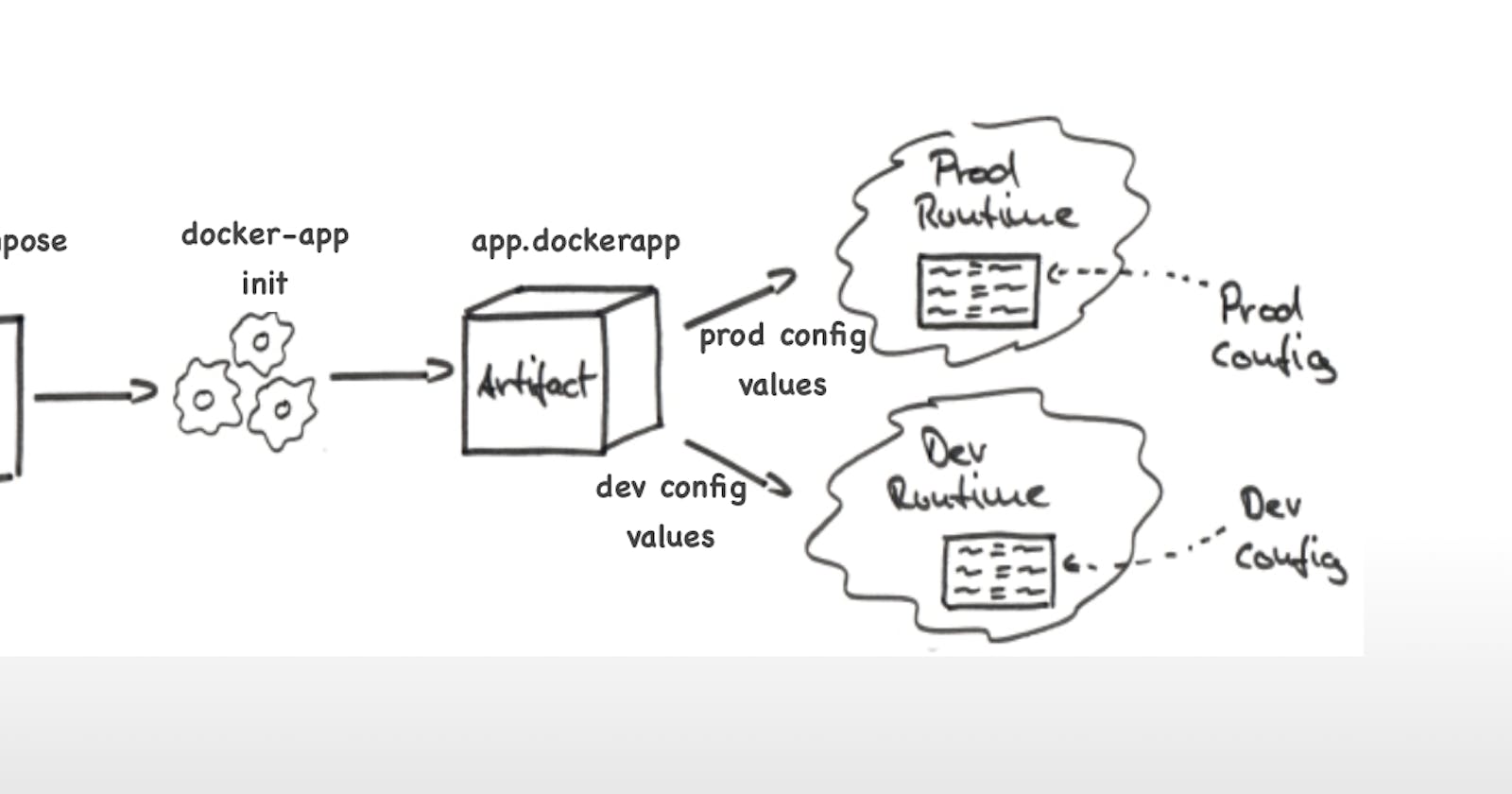Table of contents
Docker Compose is used to run multiple containers as a single service. For example, suppose you had an application which required NGNIX and MySQL, you could create one file which would start both the containers as a service without the need to start each one separately.
Docker Compose is a tool that was developed to help define and share multi-container applications.
With Compose, we can create a YAML file to define the services and with a single command, can spin everything up or tear it all down.
YAML
YAML is a data serialization language that is often used for writing configuration files. Depending on whom you ask, YAML stands for yet another markup language or YAML ain’t markup language (a recursive acronym), which emphasizes that YAML is for data, not documents.
YAML is a popular programming language because it is human-readable and easy to understand.
YAML files use a .yml or .yaml extension.
Docker Compose ─ Installation
Step 1 − Download the necessary files from github
curl -L "https://github.com/docker/compose/releases/download/1.10.0-rc2/dockercompose -$(uname -s) -$(uname -m)" -o /home/demo/docker-composeStep 2 − Next, we need to provide execute privileges to the downloaded Docker Compose file, using the following command −
chmod +x /home/demo/docker-composedocker-compose versionCreating Docker-Compose File
sudo vim docker-compose.ymlweb: build: . links: - "database_default" ports: - "8000:80" volumes: - ".:/app:rw" - "./data:/data:rw" command: python manage.py runserver 0.0.0.0:80 env_file: .env-local database_default: image: postgres:13.5-alpine environment: POSTGRES_DB: "db" POSTGRES_HOST_AUTH_METHOD: "trust" SERVICE_MANAGER: "fsm-postgres" volumes: - ".:/app:rw" Another File------ vi docker-compose.yml version : "3.3" services: web: image: nginx:latest ports: - "80:80" db: image: mysql ports: - "3306:3306" environment: - "MYSQL_ROOT_PASSWORD=test@123"Pull a pre-existing Docker image from a public repository (e.g. Docker Hub) and run it on your local machine. Run the container as a non-root user (Hint- Use usermod command to give user permission to docker). Make sure you reboot instance after giving permission to user.
- Inspect the container's running processes and exposed ports using the docker inspect command.
- Use the docker logs command to view the container's log output.
- Use the docker stop and docker start commands to stop and start the container.
- Use the docker rm command to remove the container when you're done.